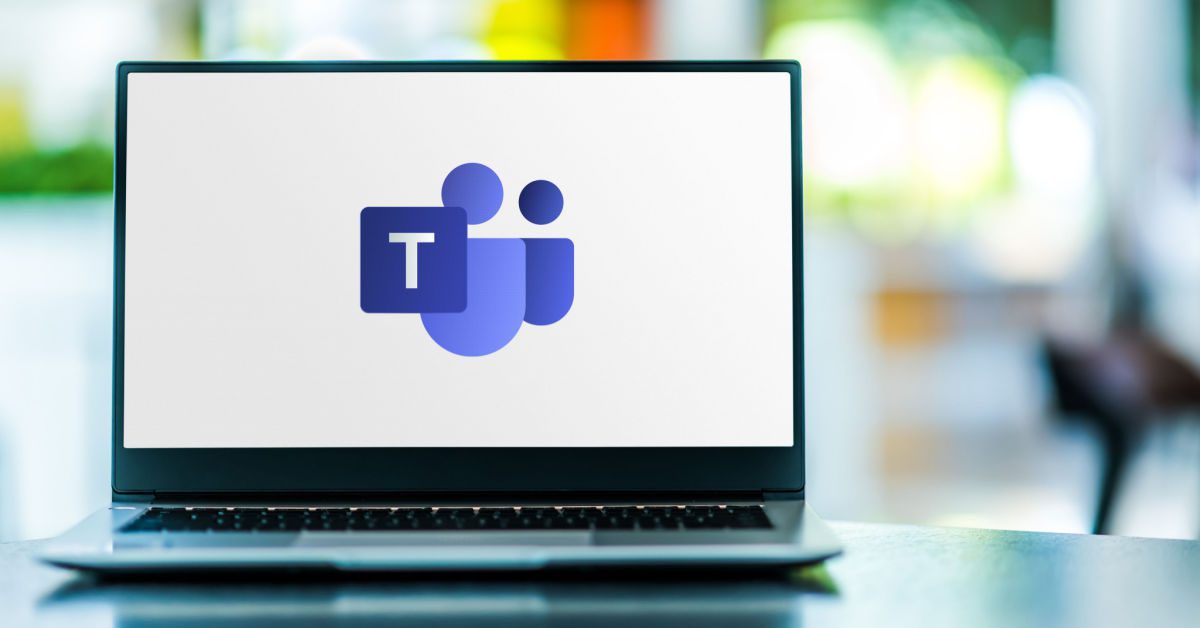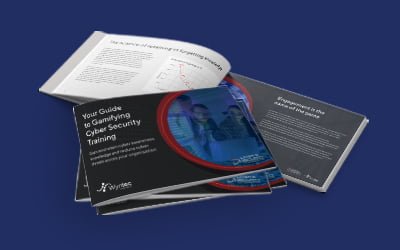You might use Microsoft Teams for messaging, video chats and calling, but are you using it to its full potential?
Microsoft Teams is more than a digital communication platform. When paired with the Microsoft Power Platform, it can become a hub for accessing information and managing workflows.
If you have a Microsoft 365 subscription, you likely have access to the tools needed to enable workflow automation in Microsoft Teams. For many clients I work with, it is not just about deploying these tools but setting them up properly to get more from their investment. So, how can Microsoft Teams be used for workflows?
Automatically assign tasks
Workflow optimisation in Microsoft Teams helps you assign tasks, track deadlines, and monitor progress. You can create custom workflows designed to suit your business’ specific needs.
There are many different ways that you can use Microsoft Power Automate to help with project management in Microsoft Teams. For example, you might use Power Automate for creating tasks with the necessary details and sharing links to these in the relevant Microsoft Teams channels. This feature is a great way to create tasks and properly assign them to the right team members.
Managing projects this way reduces the amount of time spent on administrative tasks, increases productivity, and improves the accuracy of information.
Manage and track projects
Microsoft Teams eases project management by providing a central place to track your work. You can create channels for specific projects, add files and notes, and assign tasks in one place.
Microsoft Power Automate is an excellent tool for businesses that need help with project management in Microsoft Teams. It can automate tasks, such as sending reminders or updating the status of a task, and it can even integrate with your other applications to help manage projects more efficiently.
Microsoft Power Automate and Microsoft Teams save time across the business by eliminating the need to create and manage business workflows manually. It allows you to automate tasks and improve workflows by connecting Microsoft Teams with other apps and automating file sharing, email, and data entry tasks. Microsoft Power Automate also provides an easy way to track and monitor workflows to ensure your projects run smoothly.
Another way businesses can use Microsoft Power Automate to help with project management in Microsoft Teams is by integrating it with other applications. For example, you can use Power Automate to connect Microsoft Teams with SharePoint. This integration helps track tasks and documents in one central location.
Smoothen the approval process
When you set up an approval in Microsoft Teams, you can specify who needs to approve the task. You can also specify next steps if someone rejects the task. If someone approves or rejects your work, you will be notified and can progress it accordingly.
Automating approvals can save you time and hassle when progressing projects. With Microsoft Teams, you can set up approval workflows so that you only have to submit your request and wait for work to be approved. Automated approvals save time by eliminating the need to manually submit and monitor their completion.
Schedule messages
Your business might require specific messages to go out daily, weekly or monthly. Remembering to write and send these manually can be time-consuming and inconsistent when relying on someone’s memory or presence in the office.
Scheduling messages in Microsoft Teams is a great way to ensure that your team members see essential information at the right time. Using the scheduling feature, you can ensure that everyone on your team has the most up-to-date information, delivered at the right time.
You can schedule messages in Microsoft Teams by clicking the … icon and selecting the Schedule Message option. From there, you can choose the date and time for your message. You can also add a subject before sending. Scheduled messages have a small clock icon next to them, and Teams will send them at the specified time.
The scheduling feature also simplifies repetitive tasks, such as sending out weekly status reports or reminders for team meetings. You can also set up rules to automatically route messages to the appropriate channels or people, saving valuable time you could spend on more critical tasks.
Create and manage project-based channels
Channels in Microsoft Teams can help you keep your project organised by creating a separate space for each project, making it easy to find all the information and files for a specific project.
Project-based channels are an excellent way to keep your team organised and focused on specific work. These channels will be accessible only to people involved in the project. You might set up automation to send new tasks and reports to this channel to keep things moving and everyone in the loop.
You can set up an automation so the channel can be archived when a project is complete, so it is not taking up space in your Microsoft Teams environment. You can also add people to a project-based channel as needed, which is helpful if you are working with a large team or want to give certain team members access to specific information.
Wyntec can help you get more from Microsoft Teams
Creating a modern workplace is more than just leveraging the latest technology; it is how you leverage it.
Much of the technology you already have, such as Microsoft 365, paves the way to improving business outcomes. When you improve collaboration, data accessibility, and digitisation of processes, you create a modern workplace where your team can excel.
Wyntec enables business transformation by combining our knowledge of your sector and business with our technical expertise. Our goal is to create solutions that increase your ability to grow and sustain profits. Visit our Modern Workplace Transformation or our business process optimisation page for more on our capabilities and offerings.